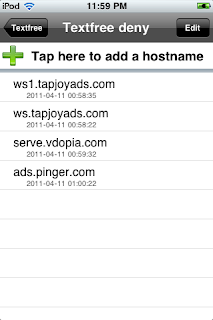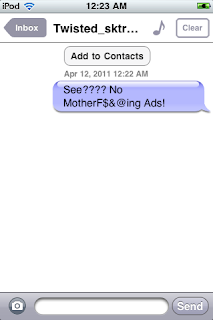Today, it is 4:42AM and I have messed around with other messaging applications and the Textfree tutorial works producing the same results. I have also finished packaging the Textfree UI mod and just need to get it UL'd to a repository. I may do this after work today, as currently my PC has been installing updates for the past hour or so... The mod will feature SD icon and buttons along with the HD versions of them. It will be packaged and used via Winterboard, and easily removed/reenabled by applying and removing etc. etc. No sense in dumbing it down any further.
**Coming Soon**
-Jailbreak tutorial for any iDevice running 4.2.1 utilizing GreenPois0n.
-Packaged Textfree mod.
-A couple of quick tutorials on doing things so seemingly difficult. (Such as easy homescreen backgrounds for iDevices 2G and down.
-How to change app names and icons
HackLess Do More™
Thursday, April 14, 2011
Monday, April 11, 2011
Removing Pinger Textfree Ads For Free!
NOTE!!!!!!: Your iDevice must be jailbroken and you MUST NOT have Textfree installed before doing this! If you have Textfree installed, delete it first!
Open Cydia,
Select the Manage tab and select Sources
Then in Sources, select Edit at the top-right corner,
and then select Add at the top-left corner,
Then enter Http://cydia.xsellize.com
and select Add Source
After Cydia downloads the releases
of the Repository, select
xSellize from the list
Then, scroll down to the F section and
find the package Firewall iP
After selecting it, select Install at the
top-right corner and install the package
(Mine says Modify since it's already
installed)
After Cydia installs it, and reboots
or resprings, go back to your home
screen, open the App Store & download
Textfree. After downloading, reboot
your iDevice to ensure that this works.
+++++++++++++++++
After rebooting, open up Firewall iP,
which is the Fire icon below.
Next, once opening Firewall iP, select Edit
in the top-left corner
Then select the + icon in the top-
right corner.
A list of your currently installed Apps
will pop-up. Select Textfree.
Once back on the list select Textfree
and tap the Always Deny button.
Next, enter in these URLs.
(Which are....
- ws1.tapjoyads.com
- ws.tapjoyads.com
- server.vdopia.com
- ads.pinger.com
Finally, open up Textfree and
click always allow whatever
connections popup. These are
connections that allow you
to text, chat and call.
Below is are two screen shots
proving that MY method works.
If you're having any issues with this,
feel free to text my Pinger number. Also,
please message me with a thank you
if this worked!
-TLM
Tuesday, February 8, 2011
Localization Method Tutorial
"Localization"
As you can see, the IT installed Foxit Reader, but forgot to add an exception that would allow this program to run. So, we will take matters into our own hands. First, find the directory of the program you're trying to open. I will use Foxit Reader as my example, which is located in C:/Program Files/.
Next, find the folder within C:/Program Files that your program is contained. **Make sure it's the folder that's within C:/Program Files and not a subfolder such as C:/Program Files/Software.
After that, right-click that folder and scroll down to copy. Alternatively, you could just highlight the folder and hit CTRL+C.
Your next objective is to find a directory, that you have rights to read & write; such as My Documents, and right-click the center of the screen and scroll down to paste, not paste shortcut. Alternatively once again, you can also just hit CTRL+V.
Now, open the folder that you've pasted into the directory of your choice and find the program you want to run. Click the name of the application you want to run once so that you may rename it. Rename it to a program that's allowed to run.
Voila! You've successfully used the Localization method to run a blacklisted program! Although this doesn't work with some programs, such as Command Prompt, it will work with most.
-TLM
Monday, February 7, 2011
Running Programs Without Rename Method
AntCommander
AntCommander is a small utility- (just under 2MB) that can be used to run (SOME) core Windows program that you cannot use the rename or the localization (Guide in progress) methods to run. Using the AntCommander's simplistic user-friendly interface, one can do powerful things; although the arguably greatest tool in the hacker's arsenal won't open with this method. (MSDOS A.K.A. Command Prompt) AntCommander is a Java-based application (formatted to .JAR) so unless your machine doesn't have Java, you should be able to run this program. To download AntCommander click HERE. (Please note that this download is in .GZ format; meaning that you'll have to have WinRAR or an equivalent compression utility.) I will create a guide very soon.
Monday, January 24, 2011
Covering Your Tracks
As you can see, I have several files/programs
that are considered contraband at a place of school
and/or work. To keep my privacy complete, I removed all
of the names in the screen grab. The key to not getting
caught with these is renaming whatever .exe's you're
using to a name that'd be considered "unguessable". The
only issue with that however, is that on a locked
machine, only certain aliases are allowed to run- such as
Notepad. So find an application that runs on your machine
and rename it to that.
Next is hiding the actual application(s)/file(s).
Perhaps the easiest, most effect method of hiding files
is to place them in a folder that's unlikely to have any
"unwanted" files or programs within it; such as... well,
you get the idea.
After that, right-click the folder that's within
your location of your choice. For this tutorial's purpose
I'll place a folder in Libraries/Videos. Upon right-
clicking said folder you wish to hide, select
"Properties".
Next, click the box next to "Hidden" under the
Attributes section. Then click apply and ok.
*MAKE SURE YOU REMEMBER HOW THE FOLDER YOU HID
WAS SPELLED* Next, click the little folder icon in the
navigation bar and type at the end of the line:
\This is the folder we're hiding
Then hit Enter. Voila! You're into your hidden folder
that is inaccessible just through point-and-click
interface.
-TLM
Friday, January 21, 2011
Introduction
Welcome to HackLess Do More's official blog aimed towards computer, machine, and technological freedom. Without further a due, let's get started.
Subscribe to:
Posts (Atom)